A few months ago I cancelled my hosting accounts and moved all my websites to Dropbox and GitHub. The only problem I was left with was where I should host the blog. I decided to use Tumblr. Regretting the decision after only two months, the solution was right in front of me the entire time: use Dropbox for the blog as well. In this article I’ll show you how I did it.
##Downside of Dropbox On Dropbox you can only host static files. This becomes a problem when you want to host a blog. Updating a blog with content regularly becomes tedious when you have a static layout. You have to include all the parts of the layout (header, footer, javascript) on every page. You have to write your blog post using HTML syntax. This method is not future-friendly because in the future, for example if you want to change even one link of the header menu, you’ll have to change every single blog post. Therefore, there’s a gap…
##An awesome thing called Scriptogr.am
A gap that is filled excellently by Scriptogr.am. Scriptogr.am is an app that connects to your Dropbox account and allows you to host a blog or dynamic website. The blog posts, or pages, are simple Markdown files located inside Dropbox>Apps>scriptogram>posts.
Some cool features of Scriptogr.am:
- Custom domain name: Use your own domain name for the blog, like
blog.jaswinder-singh.github.io. - Awesome themes: Build your own themes (very easy to do) or select one from the gallery.
- Awesome HTML and CSS editor: Beautifully designed online editor with syntax highlighting.
- One step sign-up: One step to sign-up and one click sign-in to Scriptogr.am.
- Offline and online editing: Use your favourite text editor (for me: SublimeText 2 and Byword app for iPad) or Scriptogr.am’s online editor.
- Posts or pages: aside from blog posts, you can also host pages (and style them differently in the theme).
- Tags, Slugs, Drafts: For each blog post you can specify your own tags, slug[^3], and its state (whether it’s published or not).
##Creating a post
To create a new blog post, simply create a Markdown file inside the posts directory with this front-block (required) at the top of the file:
---
Date: 2012-05-19
Title: How I moved my blog to Dropbox
---
You can add some extra attributes to this front-block if you want:
---
Date: 2012-05-19
Title: How I moved my blog to Dropbox
Slug: blog-dropbox-scriptogram
Tags: blog, dropbox, tutorial
Type: post
Published: false
Excerpt: A few months ago I cancelled my hosting accounts and moved all my [websites to Dropbox and GitHub](http://blog.jaswinder-singh.github.io/post/guide-hosting-website-dropbox-github)…
---
Once you are done with the front-block, you can start writing your blog post. When you’ve finished, save the file, go to your admin page and click the button Synchronize to update the blog with the new post. I hope this process of having to click the button in order to update the blog will be removed in the future. Simply, have the server update the directory once a new file is added to the posts folder.
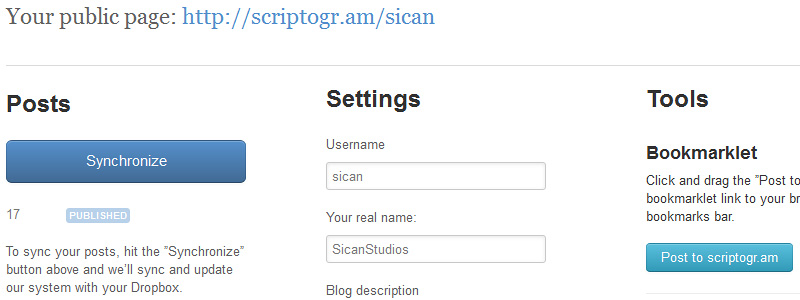
##Adding a custom domain name
To add a custom domain name for your Scriptogr.am blog, simply go to your admin panel, find the “custom domain” field and insert your desired custom domain name without the http://. For me it’s:
blog.jaswinder-singh.github.io
Make sure you click the “Update Settings” button below the input field to apply the changes. Now it’s time to change the DNS settings.
If you’re using GoDaddy, login to your account, launch the domains and click on the domain name you want to change. From that page, go down and find the “DNS Manager” section. Click on “Launch”.
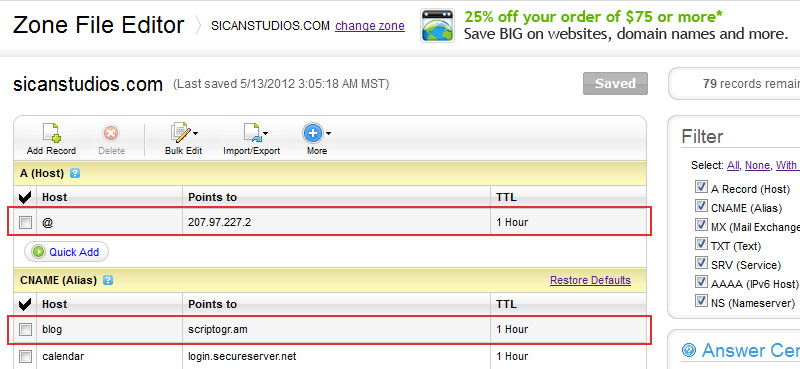
Based on the type of custom domain name you’ve added in the Scriptogr.am’s admin panel, we’ll make different changes to the DNS. For a sub-domain like http://www.jaswinder-singh.github.io or http://blog.jaswinder-singh.github.io you would simply create a CNAME record pointing to scriptogr.am. If you are using a top-level domain like https://jaswinder-singh.github.io, you must use an A (Host) record pointing to 50.116.1.192. There’s no need to add a CNAME record for top-level domains. Wait up to 48-72 hours for the changes to take effect (usually within an hour or so).
##Creating a theme I won’t go into theming extensively, but Scriptogr.am themes are pretty easy to edit or create, if you have basic knowledge of HTML. If you have some theming experience from other CMSs (Content Management System) like Wordpress or Drupal, theming for Scriptogr.am will be a stroll in the park for you.
For a Scriptogr.am theme, you have only two files to worry about. The first file represents the content (HTML) and the other, the styling (CSS). For creating a layout, the magic happens inside conditional statements. Each section of the <body> below represents the homepage, post, page or archive pages.
<body>
<!-- Get posts -->
{{#posts}}
<!-- Outputs the home page -->
{{#is_index}}
...
{{/is_index}}
<!-- Outputs the "Blog post" -->
{{#is_post}}
...
{{/is_post}}
<!-- Outputs the "Page" -->
{{#is_page}}
...
{{/is_page}}
<!-- Outputs the "Archive" page -->
{{#is_archive}}
...
{{/is_archive}}
{{/posts}}
<!-- End posts -->
</body>
Inside each block you can add whatever HTML you want to show in that particular page. There are a handful of shortcodes available (like for example: {{content}} will output the content of the blog post/page), that can be found at the bottom of this page. Here’s the code I have for the blog post (i.e. this page you’re currently viewing):
{{#is_post}}
<div class="post">
<div class="content">
<div id="continue_reading" class="title">
<h1><span>{{title}}</span></h1>
</div>
<div class="body-post">
{{content}}
<!-- if tags -->
{{#if_tags}}
<ul class="tags">
{{#tags}}
<li><a href="{{base_url}}/tag/{{name}}">{{name}}</a></li>
{{/tags}}
</ul>
{{/if_tags}}
<!-- endif -->
</div><!--end body-->
</div><!--end content-->
</div><!--end post-->
<p class="more"><a href="http://blog.jaswinder-singh.github.io/archive">More articles in the Archive →</a></p>
{{/is_post}}
Above and below those conditional statements, the code for the header and footer is inserted (because I want that code to be applied to every page). And at the bottom, before closing the </body> tag, I add some JavaScript code for smooth font resizing and Google Analytics tracker.
Here’s a tip: It’s best to tinker with the theme a bit. Because, the default theme of Scriptogr.am could be improved in terms of SEO (<h1> tags, title, descriptions, etc.). I want to show you a better way to display the <title> of the blog:
<title>{{#posts}}{{#is_post}}{{title}}{{/is_post}}{{/posts}}{{#is_index}}Blog of Jaswinder Singh{{/is_index}}{{#is_archive}}Archive of the Blog of Jaswinder Singh{{/is_archive}}</title>
We’re saying if the page is a post, display the {{title}} of the post, if it’s the homepage, display “Blog of Jaswinder Singh and if it’s an archive, display “Archive of the Blog of Jaswinder Singh.
This was a brief overview of the themes in Scriptogr.am. If you’re having any trouble, please visit the FAQ or the forums.
##Conclusion Scriptogr.am has made it possible for me to host my blog on Dropbox. I now actually enjoy the process of writing a blog post. Hence, I’m inclined to writing more. I start writing on my iPad and I continue on my PC. When I’m finished, the post is published with literally one click. But don’t misunderstand me: it’s not a silver bullet.
Migrating from your previous CMS can become a tedious process if you have many blog posts. There’s no way to import your posts from a blog service like Wordpress. Luckily for me, I also used to store a text based version of my articles, as backup. Finally, some features, that have existed for years on other CMSs, are missing from Scriptogr.am. Here are some improvements that could be made:
- support multiple blogs
- allow me to export/save the theme
- update the blog automatically whenever the
postsfolder is updated by Dropbox, without having to click synchronize - add a preview window to the online text editor for Markdown files
- allow me to customise 404 (not found) error pages
- allow me to sort archives by year as well, not only by month
Like with the custom domain name feature that was added recently to Scriptogr.am, hopefully we will see these changes implemented in the near future.
##Update: March 2013 I’m no longer using Scriptogr.am for my blog. I switched to Jekyll, but I’m still using GitHub for hosting all my websites.